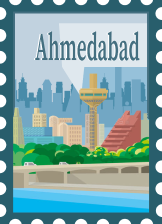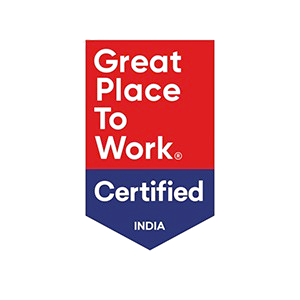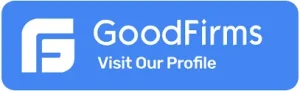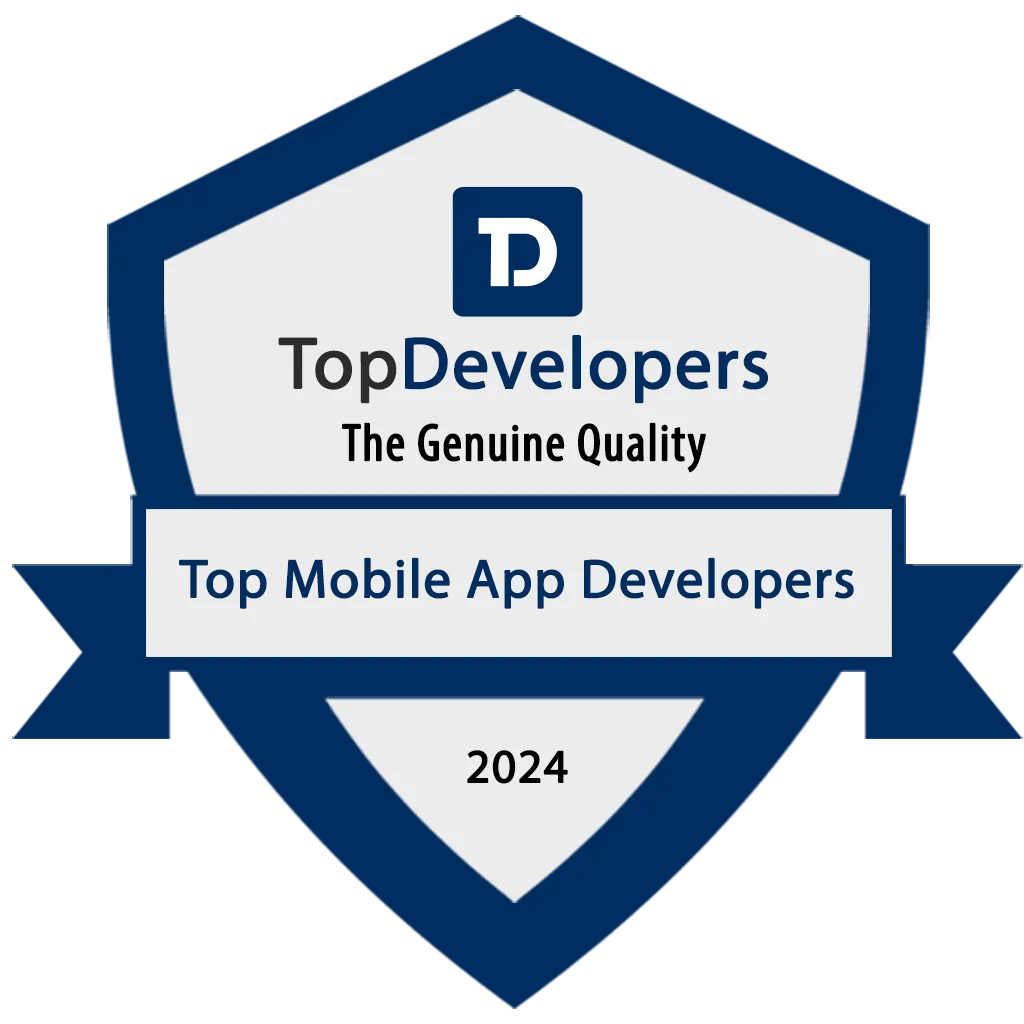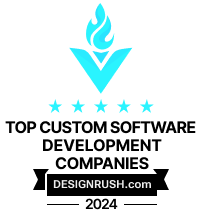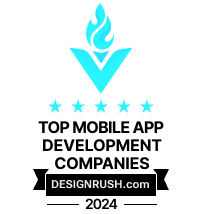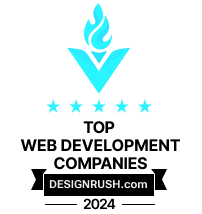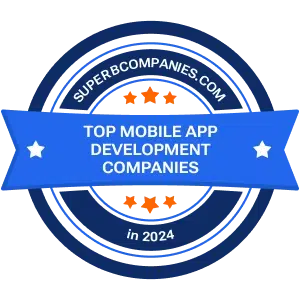Designing for Foldables: UX Tips for the Future of Mobile Screens
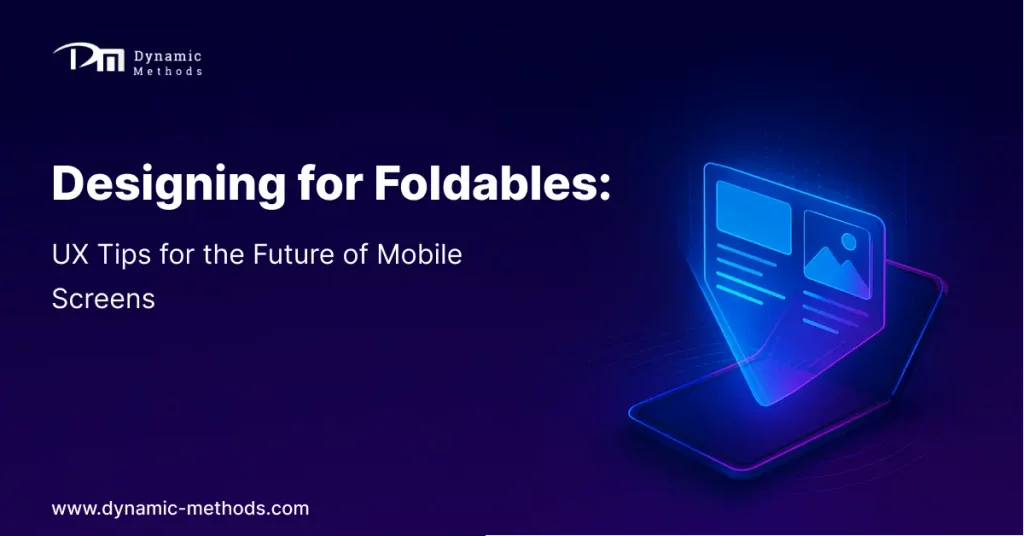
Introduction: Embracing the Foldable Revolution
Foldable smartphones, tablets and other portable devices are reshaping the mobile ecosystem with their dynamic screens and multi-modal display formats. According to Counterpoint Research, foldables now represent more than 10% of flagship smartphone sales, and adoption continues to surge in markets such as South Korea, China, and the UAE.
However, traditional mobile UI/UX design conventions, such as static screen layouts or fixed navigation structures, don’t translate well to foldables. Delivering outstanding experiences on foldable devices requires a new design mindset—one that adapts to shifting screen dimensions, hinge mechanics, orientation changes, and multi-window multitasking.
This requires the new age designers and software companies to adopt and think in a new way of design practices that aligns with the requirement of the foldable devices. The objective should be to design the applications in such a way that smoothly transit across the different type of devices & provide an easy-to-use interface to the user effortlessly.
In this guide, we’ll explore:
- The key foldable formats you need to know
- UX principles to embrace dynamic screen states
- Design patterns and frameworks for foldable layouts
- Real-world design examples and best practices
- Testing strategies to ensure consistency across foldable scenarios
By the end, you’ll know how to optimize interfaces, navigation, animations, and interactions for foldable phones in 2025 and beyond.
Keyword Highlights
Foldable UX, adaptive mobile design, dynamic screen layouts, hinge-aware UI, dual-screen experience, responsive mobile UI, foldable app design, Android WindowManager, Flutter MediaQuery.
1: Types of Foldable Devices – What UX Designers Should Know
Understanding physical form factors is crucial, here we explore the current market trend and the different devices and how these devices physically operate.
1.1. Inward-Folding (Book-Style) Phones
Devices like Samsung Galaxy Z Fold5 open to a tablet-sized display and fold back into a narrower smartphone form. These devices cover two distinct screen postures: compact and expanded.
1.2. Outward-Folding Phones
Examples include the Huawei Mate Xs, featuring a single flexible display that folds outward. UI must seamlessly respond to folded and unfolded modes without wrappings or visual breaks.
1.3. Clamshell/Flip-Style Phones
The Samsung Galaxy Z Flip5 and Motorola Razr+ offer compact folded modes that unfold vertically. UIs must adapt from small front-screen interactions to full-screen experiences.
1.4. Dual-Screen Devices
Devices like the Microsoft Surface Duo feature two distinct screens joined by a hinge. Designers must consider when to span content across screens or treat them separately.
1.5. Rollable and Expendables
Emerging rollable devices, such as those concepted by OPPO and LG, offer horizontally extendable screens. While not mainstream yet, UX must be forward-looking to support rolling layouts.
2: Key UX Principles for Foldables
These principles form the backbone of thoughtful foldable design:
2.1 Mind the Display Mode: Compact vs. Expanded
Your app might run in unfolded, partially folded, or fully folded states. Use adaptive layouts—such as breakpoints and grid systems—to reflow content dynamically, avoiding cut-offs or strange spacing.
Tip: Anchor key UI elements (action buttons, media players) to safe zones far from hinges or edges.
Example: A document editor keeps the text-and-toolbar interface intact on folded screens, but expands to dual-pane editing views when unfolded.
2.2 Manage the Hinge: Avoid UI Blocking
The hinge can physically split content, obstructing interactive elements. Treat it as a UI divider—don’t position buttons, forms, or inputs directly over it.
Example: A photo editing app lets users open tool options on one side and preview the effect on another—hinge becomes a natural boundary.
2.3 Ensure Context Preservation
Transitions between folding states shouldn’t interrupt user progress. Inputs, media position, and scroll states must persist across screen changes.
Implementation Tip: Use savedInstanceState in Android or state retention systems in Flutter to store UI state.
2.4 Support Multi-Window & Multi-App Scenarios
Users frequently display two apps side by side (e.g., email + document). Your app should behave gracefully in split-screen mode, resizing content while maintaining usability.
Guideline: Implement responsive grid layouts with flexible gutters and paned components.
2.5 Prioritize One-Handed Usability
Folded devices may be one-handed, while unfolded devices may encourage multi-touch interactions. Design controls and gestures accordingly—consider thumb reach zones and grip symmetry.
3: Design Patterns & Layout Strategies
Foldable devices call for flexible UX structures:
3.1 Dual-Pane Layout (Master Detail)
Split content: navigation or list on the left, detail on the right.
Example: An email app displays message lists on one screen and content thread on the other when unfolded.
3.2 Task-Based Screen Separation
Assign distinct tasks to each screen—for example, map view on one screen, input forms or item details on the other.
3.3 Floating Panels & Drag-and-Drop
Support context-aware overlays that users can drag between screens. For example, users could draft a message on the left screen and pull attachments from the right.
3.4 Shared Element Transitions
Smooth visual transitions—e.g., tapping a collapsed view and transitioning to an expanded dual-screen version—with animated scaling across both halves.
4: Tooling & Frameworks
Choose the right tools to build seamless foldable experiences, each mobile tech stack provides their unique way and tools to adopt this.
4.1 Android WindowManager API
Detect folding states, hinge presence, and posture using Android’s WindowManager FusedWindowLayoutInfo and FoldingFeature.
4.2 Jetpack Compose
Compose offers inline layout modifiers such as WindowInfo and LocalWindowMetrics to respond to fold states dynamically.
4.3 Flutter + MediaQuery
Use MediaQuery.of(context).size and third-party plugins like foldable_detection to detect hinge locations and adjust layout accordingly.
4.4 React Native + Community Modules
Plugins like react-native-foldable and UI libraries extend layout support for foldables (.android window metrics, hinge zones).
4.5 Web Technologies
Web apps displayed on foldable Android or Windows devices rely on CSS media queries and responsive flex/grid layouts.
5: Real-World UI Patterns & Examples
5.1 Productivity & Document Editing
Apps like Google Docs benefit from a master-detail/dual-pane layout—navigation and editing tools always visible while users type.
5.2 Messaging & Collaboration
Messaging apps (e.g., Slack) can show channels on one half and active conversations on the other, optimizing for reduced friction.
5.3 E Commerce & Catalog Viewing
Retail app product listing on one pane, product detail + call-to-action on the other—reduces taps and streamlines checkout flow.
5.4 Video & Media Streaming
Video apps can play fullscreen upon unfolding, and sidebar content (casting, chat, recommendations) appears beside it.
5.5 Travel & Navigation
Use large maps on one screen and itinerary details or suggestions on the other.
6: Animations & Transitions
Balance fluidity and performance:
6.1 Shared Element Transitions
Flutter’s Hero widget or Android’s Shared Element Transition APIs enable smooth scaling across screen layouts.
6.2 Animated Folding & Unfolding
React responsibly to folding gestures—animate resizing rather than snapping violently.
6.3 Responsiveness to User Context
Use animations not just decoratively, but to orient users during state transitions.
7: Testing & Validation Strategies
7.1 Emulators & Simulators
Use Android Studio foldable profiles (e.g., Nexus 8″, Galaxy Z Fold) and Flutter’s integration with device emulators to validate layouts.
7.2 Hardware Testing (If Budget Allows)
Test on real devices like Samsung Z Fold5, Z Flip5, Huawei Mate Xs, and Microsoft Duo for real-world validation in folded/unfolded states.
7.3 QA Scenarios
Test across states:
- Transition interrupted (device folds mid-input)
- Dragging UI elements between halves
- Multi-app usage, orientation changes
- Memory and performance profiling to avoid jank
7.4 Accessibility Validations
Ensure proper labelling for screen readers, text resizing works across screen sizes, and gestures are discoverable.
8: Marketing & Business Benefits
8.1 Competitive Differentiation
A fold-ready UI delivers standout reviews on play stores and app ratings—early adopter product recognition.
8.2 Elevated Engagement & Retention
Better UX drives longer session duration and higher feature retention.
8.3 Global Market Reach
Tap into regions with high foldable adoption, especially Asia Pacific and Middle East markets.
9: Common Mistakes & Pitfalls
- Hinge-heavy UI placement near assessed points
- Using fixed layouts—resist treating foldables as mere tablets
- Lack of responsive animation
- Poor contrast or text without resizing
- Neglecting multi-window behavior
10: Future Trends in Foldable UX
- AI-driven layout optimization to auto-adjust UI based on app usage patterns
- Gesture & voice input layers for multi-modal controls
- Wearable-device coordination for multi-screen synergy (e.g., smartwatch controls unfolded UI)
- Rollable & stretchable UI frameworks emerging with rollable OEM offerings
Foldables will become testbeds for next-generation UX patterns.
Ready to Revamp Your App for Foldables?
Get a free foldable UX audit tailored to your app.
Frequently Asked Questions (FAQs)
Do I need separate layouts for foldables?
No—use responsive layouts, dynamic breakpoints, and hinge-aware APIs to adapt a single codebase.
Which framework is best—Flutter, Jetpack Compose, or React Native?
All major frameworks now support foldable APIs. Choose based on your existing stack—Flutter offers pixel control; Compose provides native modularity; React Native fits JS-heavy teams.
Are foldables just a tech gimmick?
Usage trends suggest otherwise—longer screens enable new workflows and multitasking. Foldables are gaining practical traction among power users.
What’s the ROI of optimizing for foldables?
Apps with better UX see ~15% higher engagement in premium markets. The early advantage can translate to higher user acquisition cost efficiency.
Designing for Foldables: UX Tips for the Future of Mobile Screens Read More »